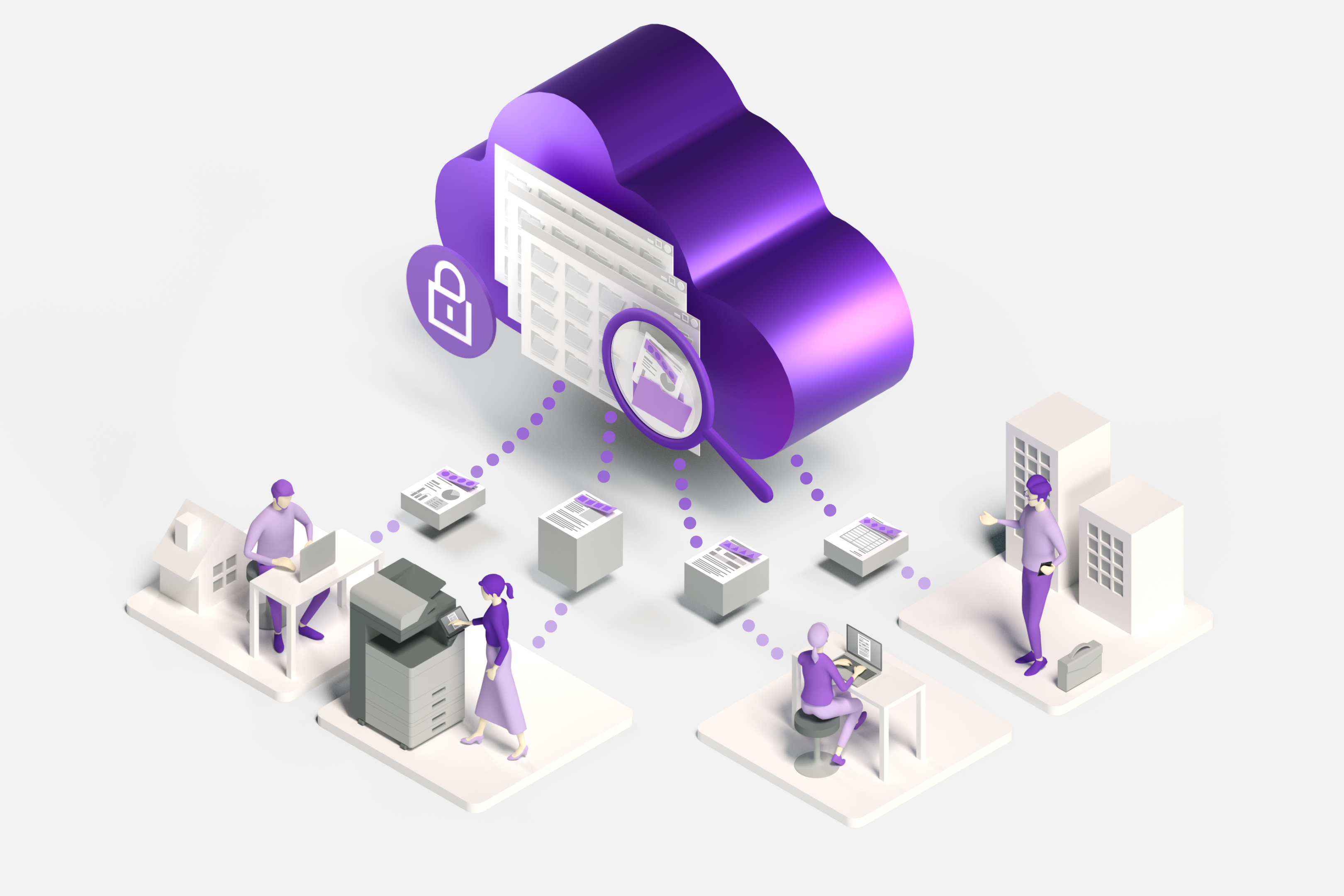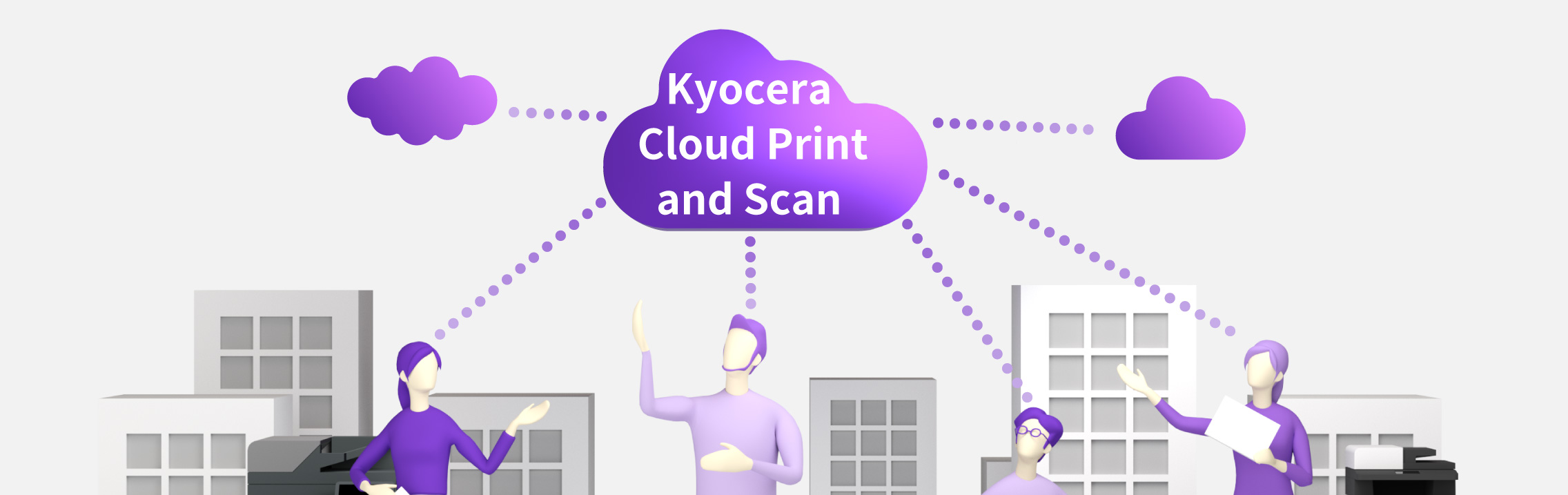KYOCERA Document SolutionsSolution Support Page
Setup
Kyocera Cloud Information Manager
- What is Kyocera Cloud Information Manager?
Startup Guide (for Customer Admin)
1. Startup Guide Video Introduction
2. Activate Account
3. Add User
4. Install HyPAS Application to MFP Device
5. Configure HyPAS Application Settings to Connect to Kyocera Cloud Information Manager
How to Use (for User)
- Upload Scanned Document from MFP to Kyocera Cloud Information Manager
How to Use (for Customer Admin and User)
- ID Card Authentication
- PIN Authentication
- E-signature
- Retention Management
Kyocera Cloud Print and Scan
- What is Kyocera Cloud Print and Scan?
Startup Guide (for Customer Admin)
1. Startup Guide Video Introduction
2. Activate Customer Admin Account
3. Add User
4. Add Device
5. Install and Set up HyPAS Application
- Troubleshooting Tips 1: Proxy Server Setting
- Troubleshooting Tips 2: Domain Name and Organization Name
How to Use (for User)
- Print with Kyocera Cloud Print and Scan
- Scan with Kyocera Cloud Print and Scan
- Print from Kyocera Printing System Driver (KX Driver)
How to Use (for Customer Admin and User)
- Microsoft Entra ID
- Google Workspace
- ID Card Authentication
- PIN Authentication
- Fax forwarding
Kyocera Cloud Capture
Startup Guide (for Customer Admin)
1. Startup Guide Video Introduction
2. Activate Customer Admin Account
3. Add User
4. Add Device
5. Install and Set up HyPAS Application
- Troubleshooting Tips 1: Proxy Server Setting
- Troubleshooting Tips 2: Domain Name and Organization Name
How to Use (for Customer Admin and User)
- Email Workflow
- Google Drive Workflow
- Kyocera Cloud Information Manager Workflow
- OneDrive Workflow
- SharePoint Online Workflow
- ID Card Authentication
- PIN Authentication