TASKalfa MA4500ci/MA3500ci
Improve ease and security of sending and receiving.
Enjoy the convenience of a secure and easy-to-use touch panel interface.
Experience a hassle-free operation screen.
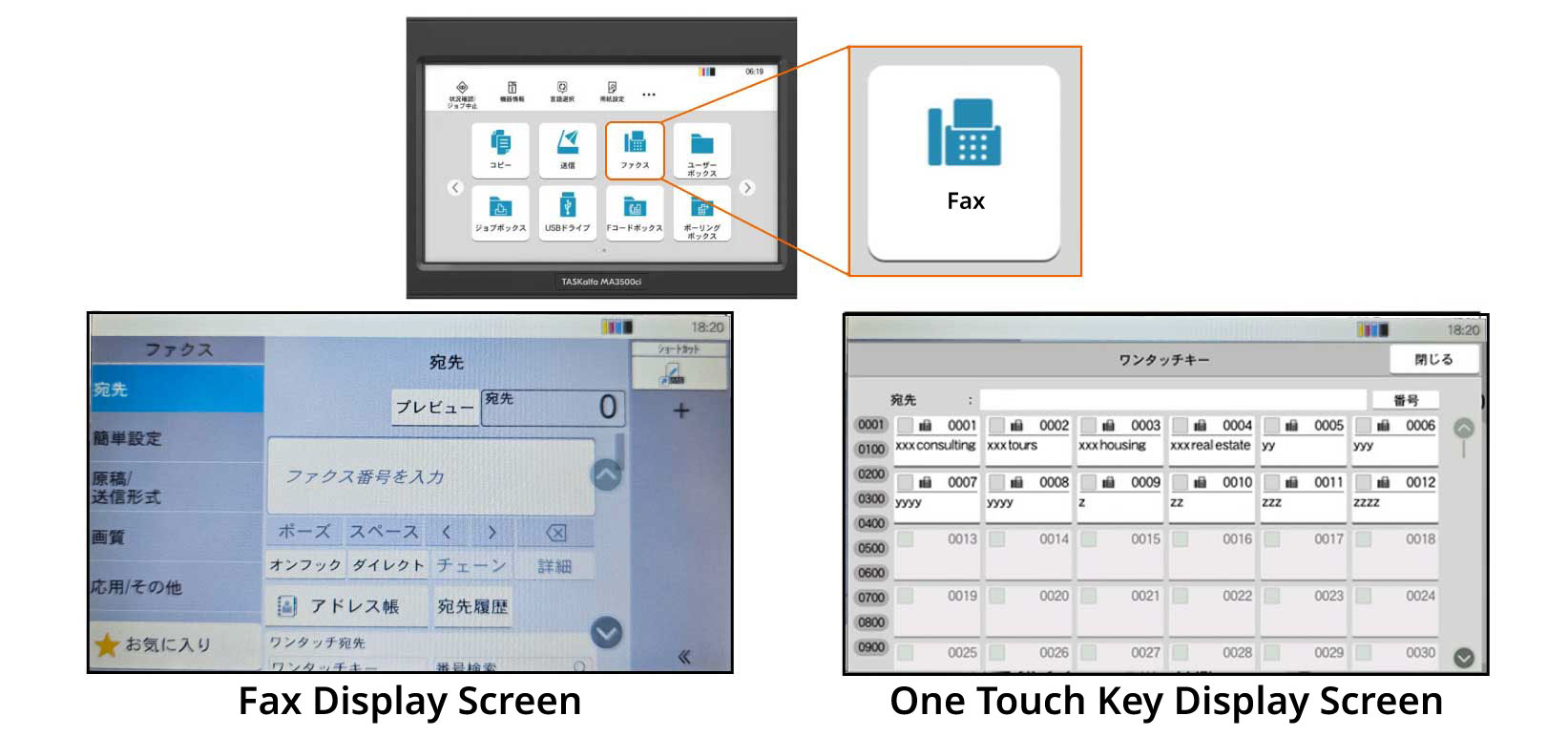
The control panel has a spacious touch panel with one-touch buttons and an organized address book for easy operation. It has user-friendly icons and text for simple navigation, allowing effortless sending in just a few steps.
Address book containing a maximum of 250 contacts
The fax address book can store 200 individual entries and 50 groups, including email addresses and shared folders. Assign one-touch buttons for frequently used destinations to speed up the calling process. Maximum registration limit is 100 items.
Prevents transmission errors resulting from input errors.
With FASEC1-compliant fax security function, you have the option to verify the entered information before sending through the confirmation screen or by double-pressing the number. Moreover, you can restrict certain settings like "entering numbers using the numeric keypad," "sending to unregistered address book numbers," "redialing," and "broadcasting."
Using digital faxing
Sending and receiving faxes electronically saves time and reduces paper waste.
-
Direct incoming faxes through different channels.
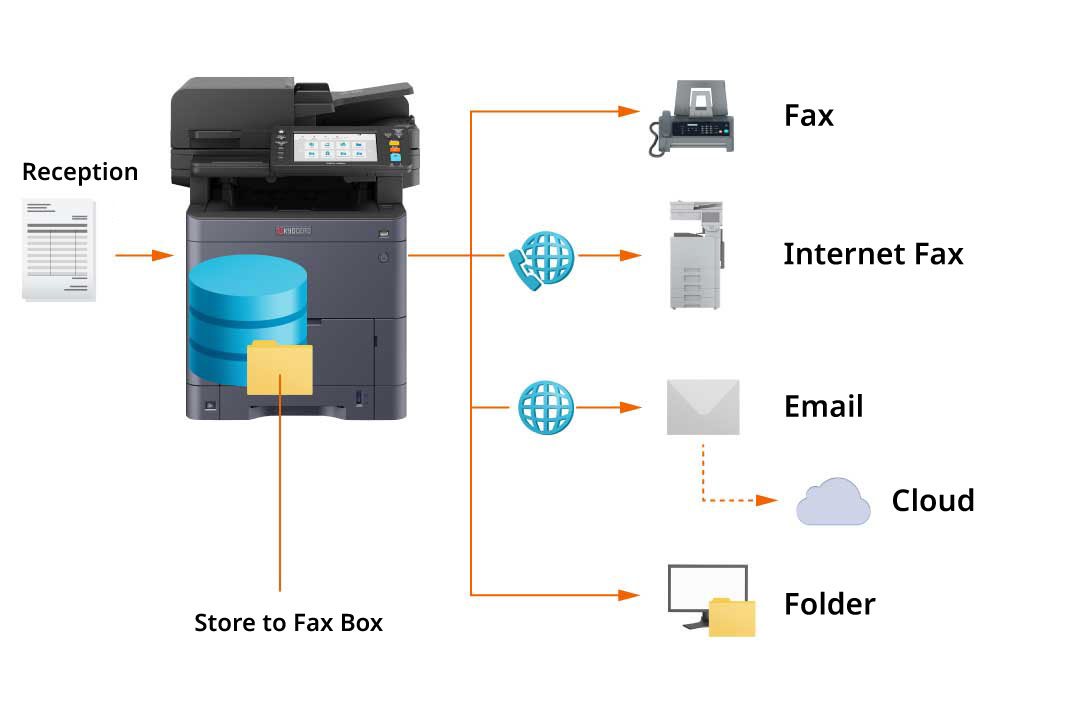
Received faxes can be saved, sent to other fax machines, Internet faxes, email, folders, and cloud services. You can also forward faxes to multiple destinations using different communication methods, like shared folders and email, and set criteria to limit forwarding to specific recipients.
-
Avoiding the production of superfluous junk faxes.
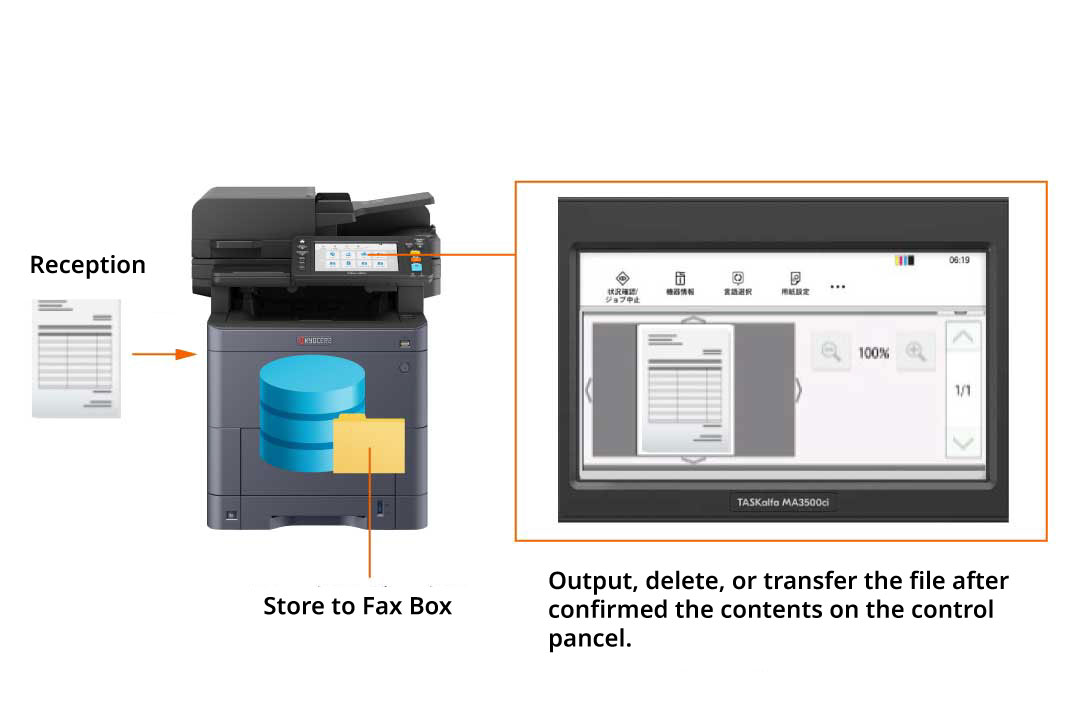
Incoming faxes can either be printed right away or previewed prior to printing. The fax memory inbox feature allows for the temporary storage of received faxes in memory. By reviewing the documents on the operation panel, users can select and print only the necessary documents, thus preventing the printing of unwanted junk faxes.
-
Fax documents directly from your computer
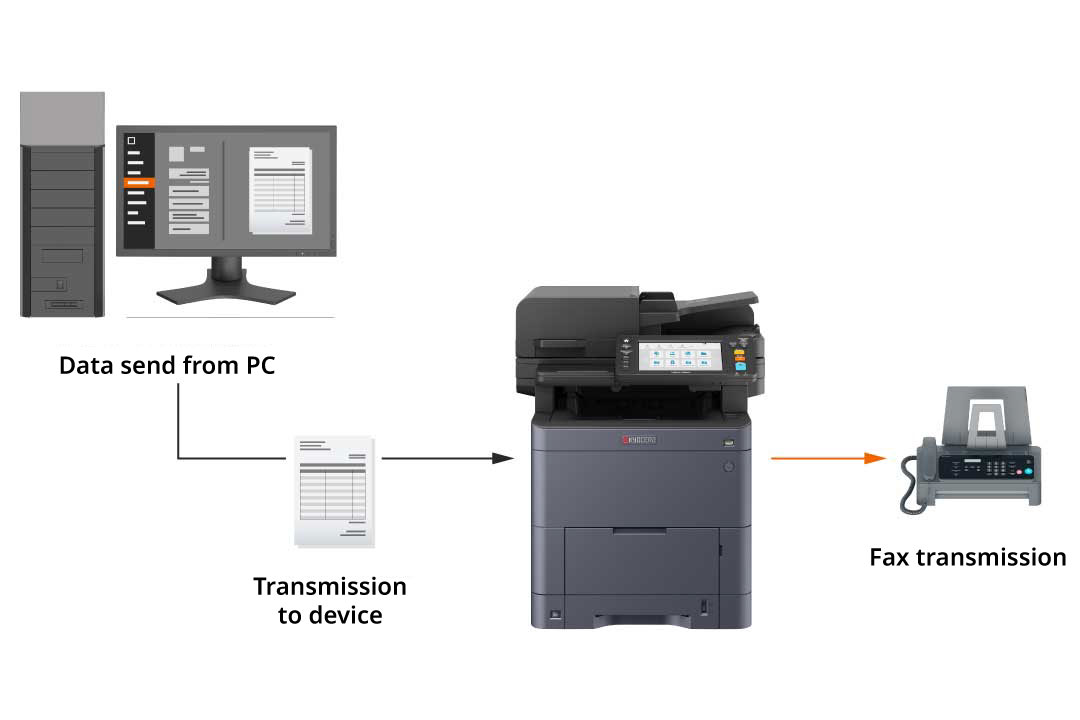
Network Fax is a feature that utilizes the print driver of a computer to transmit faxes. By sending file data directly, you can eliminate the need to physically go to the multifunction device every time you want to send a fax, enabling a paperless workflow. Moreover, this method also helps in reducing costs.
-
Preserve data while sending fax documents.
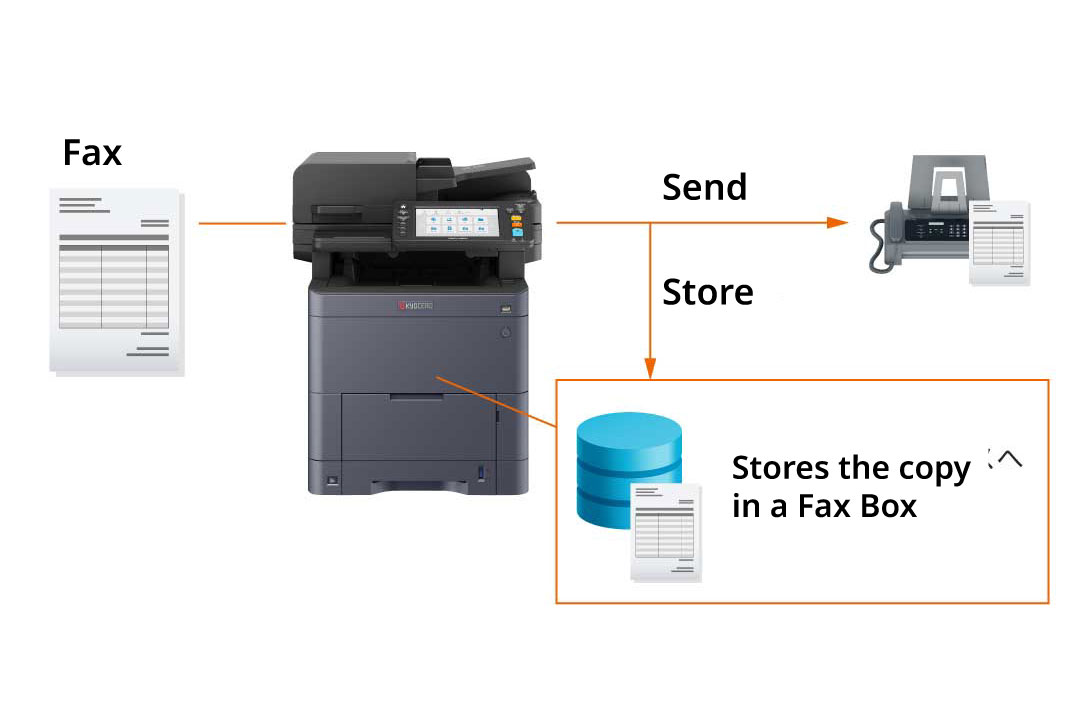
The fax original save feature ensures that the fax original is automatically saved once it is sent. The saved data is stored in a specific user box (user/group storage) within the multifunction device, allowing for easy resending. This functionality proves to be beneficial when faxing regular order forms.
Different functions developed for simple utilization.
A range of features designed to cater to the fax requirements of businesses.
Support for a wide variety of paper sizes
Supports a range of paper sizes including A4 and A6. Moreover, with a document feeder, you have the ability to scan lengthy documents up to 915 mm in width (A4 size).
Small characters are transmitted clearly
When sending a fax, adjust the resolution and contrast to match the document, especially for fine details or small text.
Generates reports on the status of sent and received messages.
The control panel enables you to monitor the fax history for a maximum of 50 transmissions and receptions. You have access to see the status of transmissions and receptions (successful/cancelled/error) as well as the destination. Furthermore, you can print management reports for the 50 most recent transmissions and receptions. These reports can be scheduled for automation through settings.
Eliminate paper selection errors by designating the paper cassette
You can choose a specific paper tray for printing received faxes, ensuring that the machine doesn't switch to a different tray when it runs out of paper. This feature prevents printing on paper that is a different size than the original fax. Moreover, by specifying the paper tray for fax printing, you can prevent it from getting mixed up with copied or printed documents.
Simple fax installation
Streamlines fax configuration process when setting up the machine. Users can effortlessly finish the settings by following the step-by-step instructions on the operation panel and proceeding with the wizard-style operations.
Other Faxing Features
Fax Transmission Settings
●Outgoing Faxes (Fax Direct Transmission, memory transmission, timer transmission, transmission reservation, interrupt transmission) ● Document Size (Auto Detect/Custom) ● Outgoing Document Size (Select from document size, standard size and others.) ● Continuous Scan (Batch processing of files read separately) ● Duplex, Orientation and Binding Orientation ● Original Orientation ● Reduced/Enlarged ● File Name Entry ● Long Original (Reads long-sized original documents using document processor) ● Network Fax (Setting and sending via the Internet factory driver: Attaching a cover page, sending a timer linked with the main body address book, displaying an address confirmation dialog, and printing at the same time)
Destination Registration
● Panel Input ● Select from address book (Search by Address Name, one-touch key, and short key) ● Batch Sending (Up to 100 group addresses)
Fax Reception Setting
● Reception Method (Auto reception, fax/telephone automatic switching reception, fax/answering machine automatic switching reception, manual reception) ● Polling Reception (Receives the sender's original using the receiver's operation) ● F-Code Communication Setting (Sending documents to the communication box of the receiver: F-code confidential communication, F-code bulletin board reception, F-code relay broadcast communication, fax box transfer of received documents) ● Received File Processing (Print or forward print according to conditions after receiving memory) ● Receiving and Forwarding (PC Folder, Mail, Other Fax/Internet Fax, Fax Box) ● Fax Dedicated Paper Feed Setting ● Paper Type Setting ● Print Settings (Duplex, 2 in 1)
Image Quality Settings
●Transmssion Resolution (Normal: 200 × 100 dpi, Fine: 200 × 200 dpi , Super Fine: 200 × 400 dpi ,Ultra Fine: 400 × 400 dpi , 600 × 600 dpi) ● Receive Resolution (1200 × 1200 dpi) ● Document Density ● Document Quality (Text + Photo Mode, Photo Mode, Text Mode (for Thin Text/Thin Lines))
Prevention of misoperation, Security
● Destination Check before Send ●Restrictions on destination setting method (prohibits numeric keypad input, prohibits direct input) ● Fax Encryption ● Transmission Permission (Registration of permitted fax numbers/ID numbers, registration of rejected fax numbers/ID numbers, block faxes from unknown numbers) ● Operation Time Setting (limit FAX reception in night-time) ● Functions Used Setting (limit
Fax box (Temporarily saving data in device memory)
●Box Document Display (Fax preview, document list) ● Box Document Search (Document name, document box number, and document box name) ● Box reception settings (Memory Reception, Reception Forwarding) ● Box Sending Setting (File format, transmission resolution, file size check, timer transmission, delete after transmission, file division, FTP encryption transmission) ● Box Document Printing (Delete after printing, Eco Print setting, and Margin setting)
Fax Management
● Send and Print ● Send and Save ● Record on Received Date and Time ● Outputting Address Book List ● Printing Fax Box List ● Sending/Checking Received History of Fax Job ● Printing Communication Management Report (Fax transmission/reception) ● Printing Result Report (Send result, receive result, abort job) ● Result Report Setting
