TASKalfa MA4500ci/MA3500ci
Easily generate scanned documents
Captures documents at high speed; Supports customized finishing.
-
High-speed scanning enhances efficiency.

The TASKalfa MA4500ci series at a continuous speed of 120 pages per minute for monochrome single-sided scanning and 100 pages per minute for color*.
*Duplex, A4, 300 dpi (text and photo mode) -
Scans multiple receipts and cards in one go
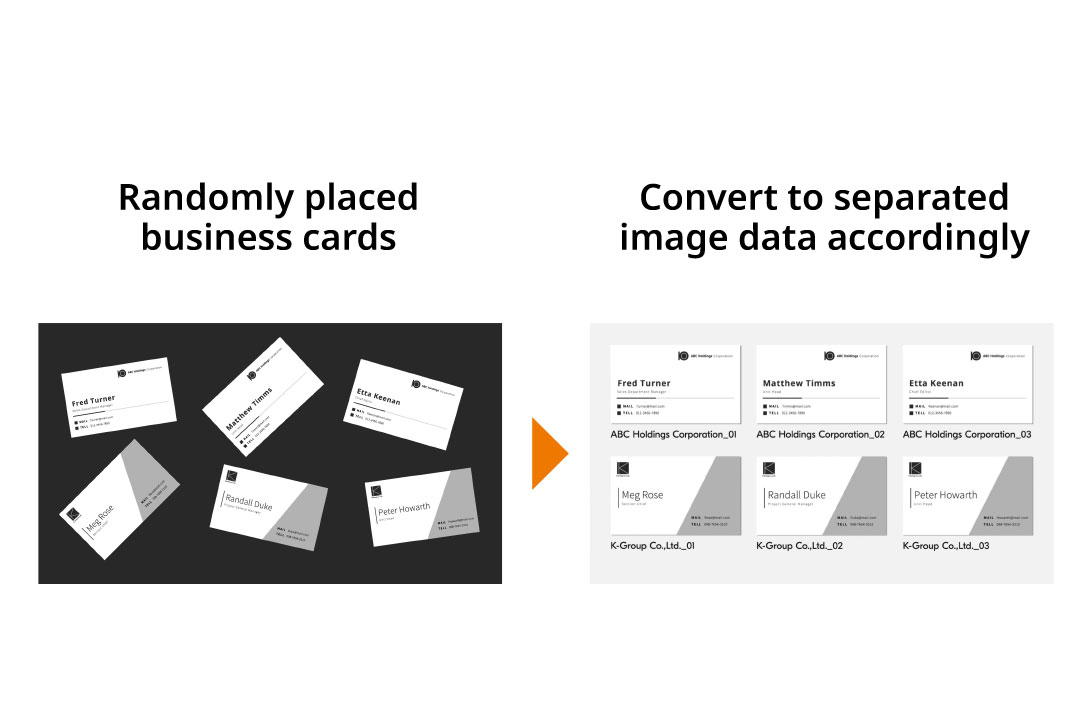
Scanner glass support placing and scanning multiple documents in one batch. Compiling small documents such as receipts and business cards into data has never been easier.
Optional HD-18 is required. Additionally, the HyPAS application (free of charge) is needed to be set up by the service technician.
Registers up to 200 addresses and 50 groups
Multiple transmission methods (Mail, SMB/FTP folder, fax) can be registered for each item in the address book. The device could store up to 200 entries for individuals and 50 entries for groups and supports batch transmission with different transmission methods at a time. In addition, you can register shortcut keys for up to 100 frequently used destinations.
*Maximum of 100 recipients can be sent at once, but when including folders (SMB, FTP), only up to 5 recipients can be selected.
Easily resendto the previous recipient's address.
Press the "Recall" button on the operation panel to retrieve the destination you previously sent. In case of a communication error, simply touch a button to resend the message.
Skip blank pages
The machine will automatically detect and skip any blank pages in the documents placed in the document feeder. This feature eliminates unnecessary pages and enhances the overall appearance of the scanned documents.
Split/Batch Scan
The scanned data collectively read can be divided into individual pages, or conversely, the data scanned page by page can be combined into one single file.
Scan each page of a double-page spread document separately.
When you open and scan a book or booklet, you can divide the pages by identifying a left page and a right page.
Enhanced utilization of scanning.
Various settings and integration features can be used for efficient and secure document handling.
-
Automate Document Sorting
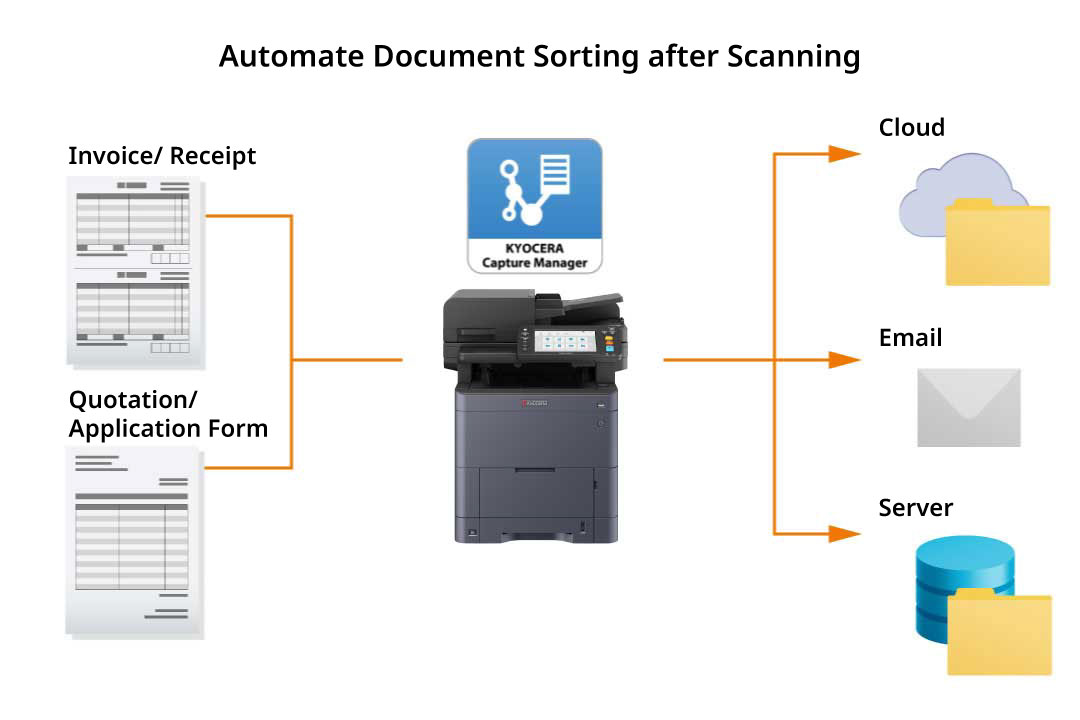
KYOCERA Capture Manager*
By utilizing 'KYOCERA Capture Manager,' software can be linked to multifunction printers in order to streamline sorting and data entry tasks for large quantities of documents and invoices, ultimately reducing the time and errors associated with manual processes. After selecting the document type and scanning it on the MFP, the text, image, and barcode details are transmitted to the connected cloud or system. The data is then automatically organized and categorized according to set guidelines, streamlining the document registration process.
*Optional, A commercially available SD or SDHD card is required.
-
Support various types of formats.
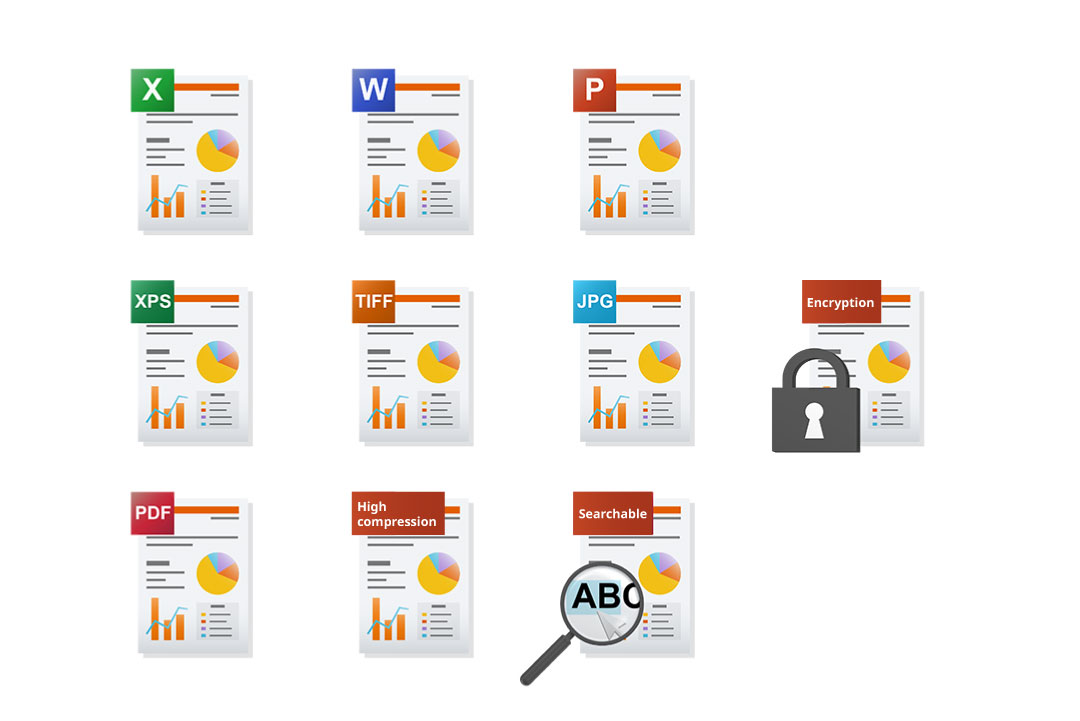
The scanned document can be converted into various file formats depending on its intended purpose. Supported formats include PDF, highly compressed PDF, encrypted PDF, searchable PDF (which extracts text from scanned images for text searchability), MS Office documents (Word/Excel/PowerPoint), XPS, TIFF, and JPEG.
*Optional, Scan Extension Kit (A), commercially available SD or SDHD card required -
Convert into a PDF or Office document with embedded text.
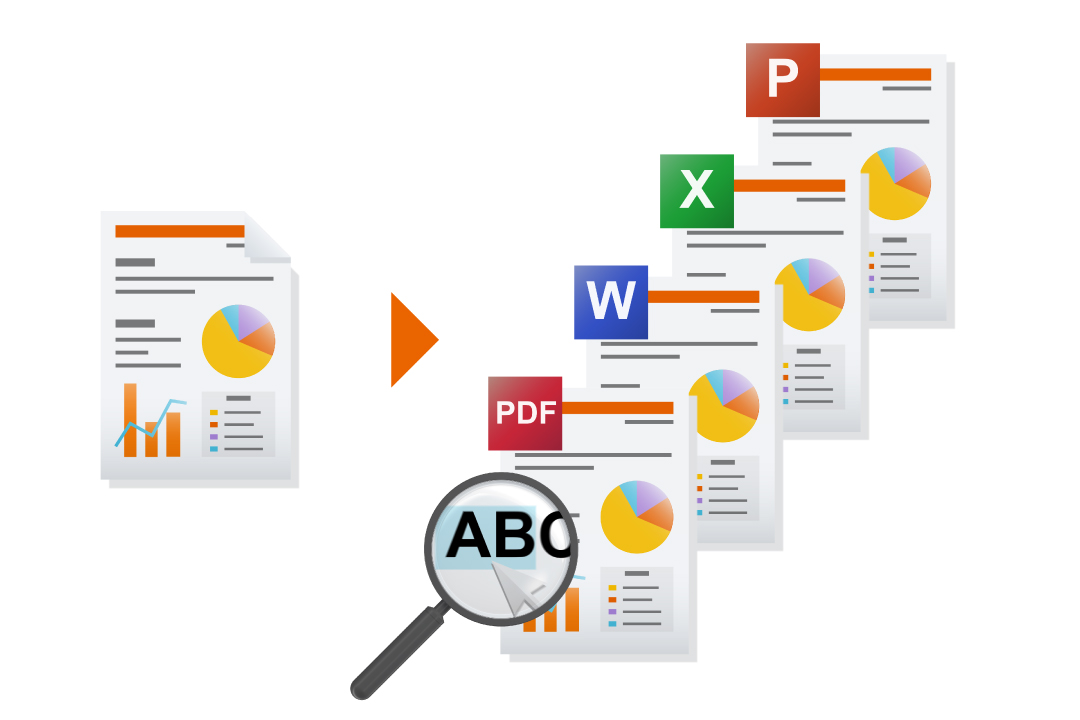
Scan Extention Kit(A)*
CR processing is used in document scanning to extract text and create a PDF that combines it with the scanned image. This enables keyword search in PDF files. Scanned documents can also be converted to Word, Excel, or PowerPoint files for easy data reuse. For example, numbers from the original document can be processed in Excel to generate a graph for a new document.
*Optional, commercially available SD or SDHD card required -
Create PDF files with high-level security features.
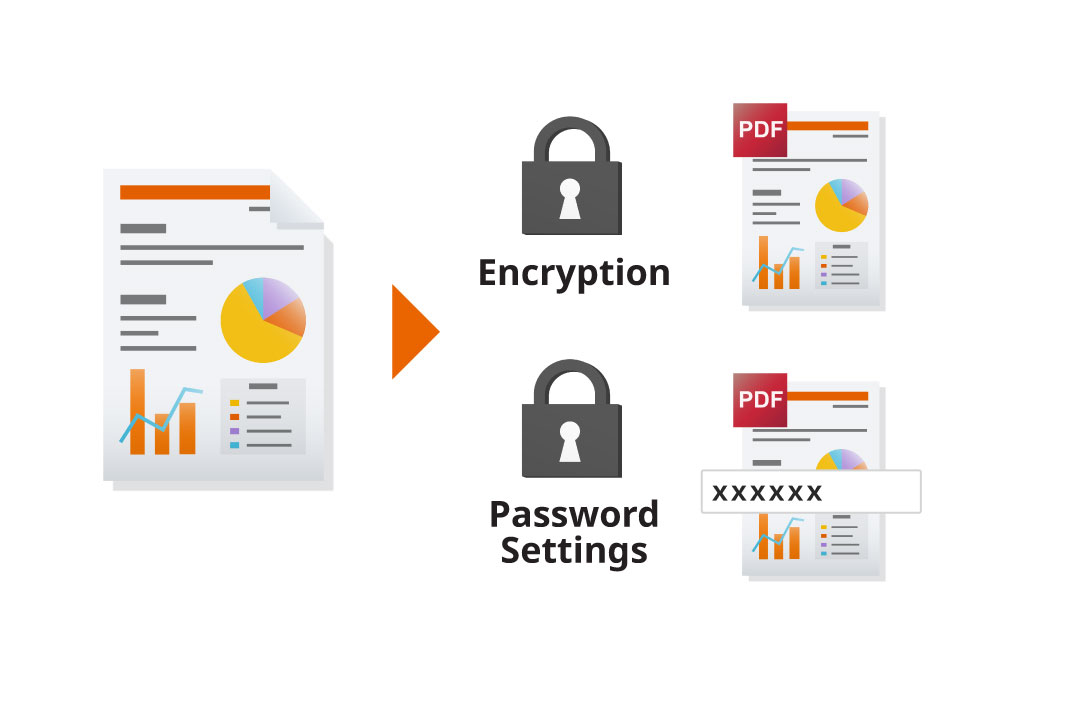
When converting scanned documents to PDF, you can enhance security with password protection and encryption. Customize passwords for viewing, printing, and editing to meet your data protection needs.
Automatically allocate delivery destinations
By installing the free "File Management Utility" software on the PC, you can easily receive pop-up notifications when scanned documents are added to a designated network folder (NAS) or PC folder. You can also assign numbers and dates to these documents and organize them into separate folders based on specific conditions. This streamlined solution allows you to efficiently manage all your scanned data.
Scanning Features That Fits Your Way of Working
Various scanning transmissions method for different destination devices and locations.
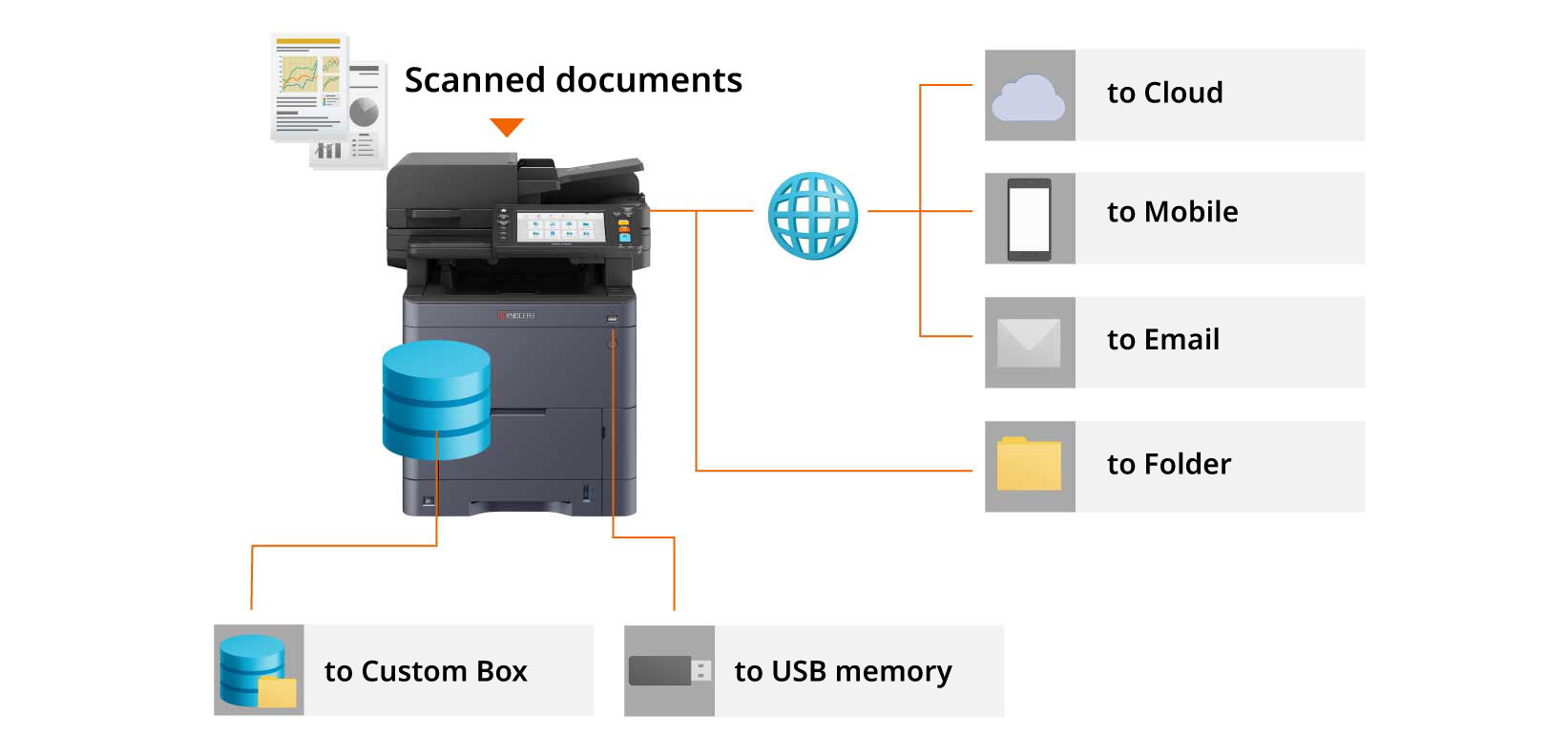
Scan to Cloud
KYOCERA Cloud Connect*
Access "OneDrive for Business" and "Evernote" directly from the multifunction device to easily upload scanned documents without a PC. You can customize note names, notebooks, and tags with Evernote without needing a computer. Enjoy the convenience and efficiency of these services without a PC.
*Optional, a commercially available SD or SDHD card is required.
Scan to Mobile Devices
With the use of "KYOCERA Mobile Print" app, you have the ability to conveniently save scanned documents from your MFP to your mobile device. Supported file formats include JPG, TIFF, and PDF, and you can easily transfer scanned data using the email app on your device.
Scan to Email
You can send scanned documents as email attachments with one touch by registering email addresses in the address book. You can also edit the subject and message from the device.
Scan to Folder
Scanned documents can be saved in a specified PC folder that has been set up for sharing on the network. It can also be saved to a shared folder such as network HDD (NAS) and servers. Scan data can be shared and viewed within the company.
Scan to User Box
Scanned documents can be saved in the userbox (storage area created for each individual or group) in the device. Data can be downloaded from a PC via a web browser (COMMAND CENTER RX), and can be shared without concerning the file size by sending the download URL by email.
*Optional
Scan to USB
Documents can be scanned directly to a USB Flash Memory Drive if the feature is enabled. It requires no PC! You can also access hierarchical folders such as subfolders in the USB Drive from the device directly.
Transmission through various methods at the same time
The multitasking controller integrates circuits for all functions, allowing for smooth fax sending and receiving through simultaneous processing of multiple tasks. Sending data is as easy as pressing a single button. Furthermore, the address book can be set up to dial faxes, access SMB folders, send emails, and more with just one button. This simplifies the process of distributing and sharing information, increasing productivity when working with documents.
Other Scanning Features
Document/Transmission Settings
● Original Size (Auto Detect/Custom) ● Sending Size (Fixed/Custom) ● Mixed Size Originals (process documents of different sizes all at once) ● Continuous Scan (Batch processing of files read separately) ● File Separation ● Duplex, Orientation and Binding ● Original Orientation ● Reduction/Enlargement ● Centering ● Full Scan (scans the entire document area) ● File Name Entry ● Add Subject/Body when sending a document ● Skip Blank Pages ● Long Original (Reads long-sized original documents using document processor)
File format support for transmitting
TIFF, JPEG, XPS/Open XPS, PDF (MMR Compression/High Compression), Encrypted PDF, OCR*, MS Office documents (Word/Excel/PowerPoint) *OOXML/OOXML
*Optional, Scan extension kit (A)
Image quality of the document
● Scanning Resolution (600 dpi, 400 dpi, 300 dpi, 200 dpi, 200 × 100 dpi, 200 × 400 dpi) ●Document density ● Original image (Text, Text+Photo, Photo) ● Color Selection (Full color, black and white) ● Background Color Adjustment ● Prevent Bleed-thru ● Contrast ● Sharpness
Destination Settings
●Direct Input (Folder, E-mail, Fax) ● Select from Address Book (Build-in Address Book, LDAP Address Book, Personal Address Book in PC) ● User Box (MFP storage available per user/group: Set from the custom box screen) ● USB Drive
Address Book
● Search by names ● Import or export of address book data ● Print the list of destinations ● Set authorization to modify the address book.
Scanning transmission method/protocol
● Send by PC (SMB, FTP, FTP encryption) ● Send by Mail (SMTP) ● Send by Windows Server Authentication (WSD/DSM) ● Send by Scanner Driver (TWAIN, WIA)
Other Features
● Send and Forward ● Send and Save ● Verify file size prior to sending ● Add stamps (text stamps, sequential number stamps)
