TASKalfa 7054ci/6054ci/5054ci/4054ci/3554ci/2554ci
Advanced, Time-Saving Scan Features
Captures documents at high speed; Supports customized finishing.
-
Handwriting Enhancement
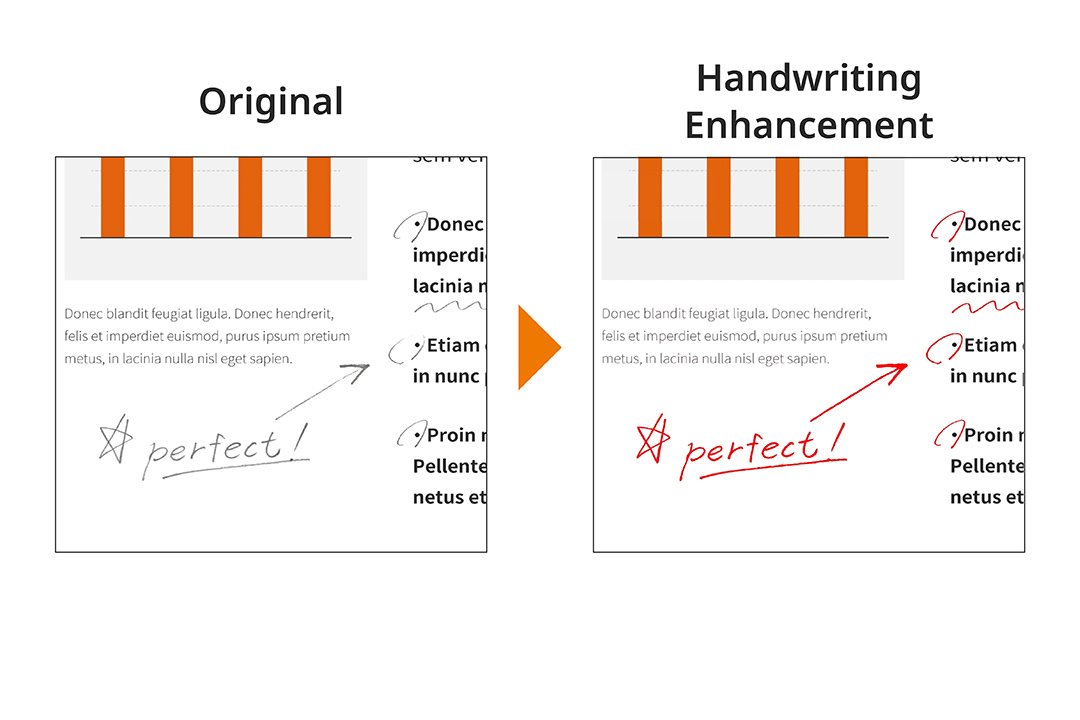
Handwritings on digital files are often faded and sometimes hard to read, the Taskalfa 7054ci series recognizes your handwriting and making it easier to read by emphasizing only handwritten notes, or you can remove them altogether by changing the color of the handwriting to the background color.
-
Scans multiple receipts and cards in one go
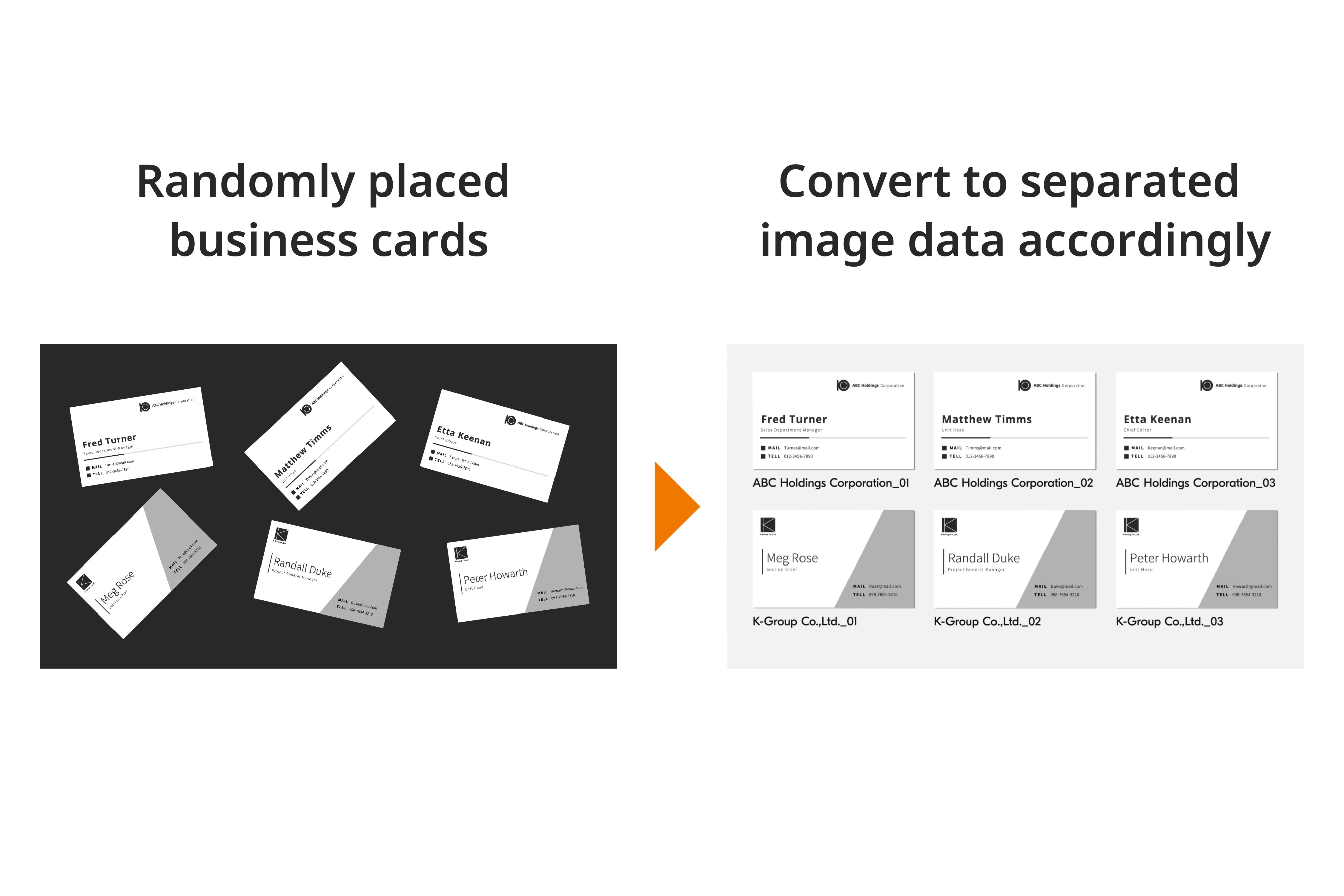
Scanner glass support placing and scanning multiple documents (up to 16 sheets) in one batch. Compiling small documents such as receipts and business cards into data has never been easier.
-
Intuitive trasmission operation
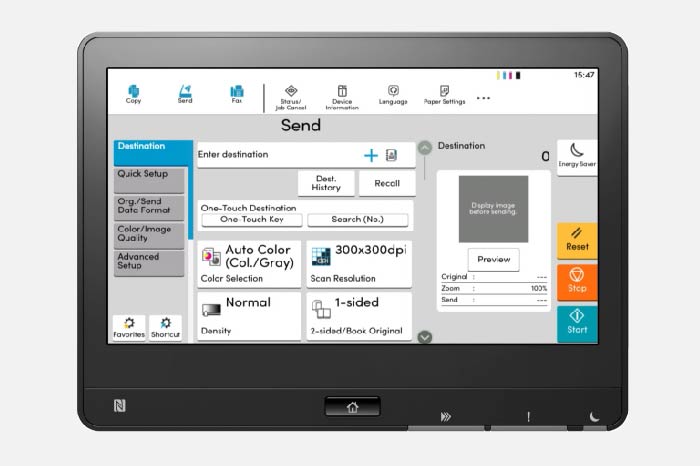
Intuitively choosing destination and file format with simple icons and text, and with the "Recall Destination" function, you can call up the previously sent address to resend.
-
Work smarter with fast, simple scanning
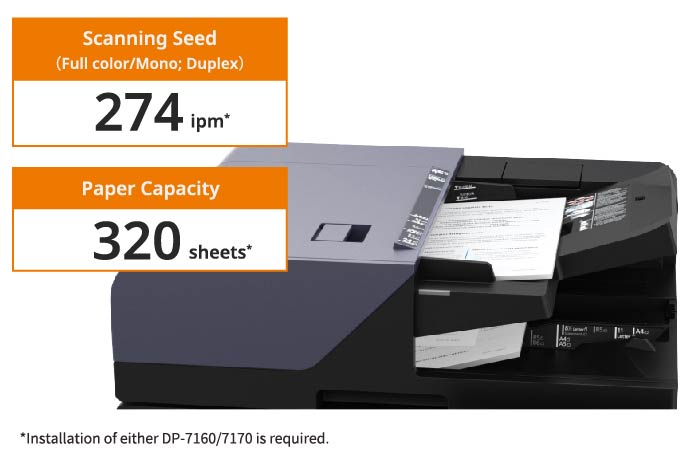
The DP- 7160/7170 document processor reads both front and back sides of a double-sided document simultaneously, enabling high-speed scanning of 200 pages per minute in both full-color and monochrome scanning. It supports loading up to 320 items and processing a large number of copies or scans at one time. *For A4 format/300 dpi
-
Detection on multi-feed and stapling

Equips with a multi-feed detection and stapled document detection function, which will automatically stop the paper feed and alert you on the panel display when a multi-feed and stapled document is detected. *Optional DP -7170 required.
Supports a wide range of document formats
The scanned document could be converted into various formats that match your needs, including high compression PDF, encrypted pdf, searchable PDF*, MS Office documents (Word/Excel/PowerPoint)*, XPS, TIFF, and JPEG.* Optional Scan extension kit (A)
Registers up to 2,000 addresses and 500 groups
Multiple transmission methods (Mail, SMB/FTP folder, fax) can be registered for each item in the address book. The device could store up to 2,000 entries for individuals and 500 entries for groups and supports batch transmission with different transmission methods at a time. In addition, you can register shortcut keys for up to 1,000 frequently used destinations.
Captures the edges of the document
If there are characters or images at the margins of the document, you can adjust the margin setting of the document and capture the entire page, including the edge of the document.
Split/Batch Scan
The scanned data collectively read can be divided into individual pages, or conversely, the data scanned page by page can be combined into one single file.
Scanning double-page spreads into left and right pages
For a scanned image that has been saved as spreads, such as a scanned image of a book or pamphlet, the device could detect and split the scanned image into two pages on the left and right sides.
Scanner operation continues even when printer failure
Even if the print function of the device was down, you could still continue to use the device for scanning and sending faxes.
Scanning Features That Fits Your Way of Working
Various scanning transmissions method for different destination devices and locations.
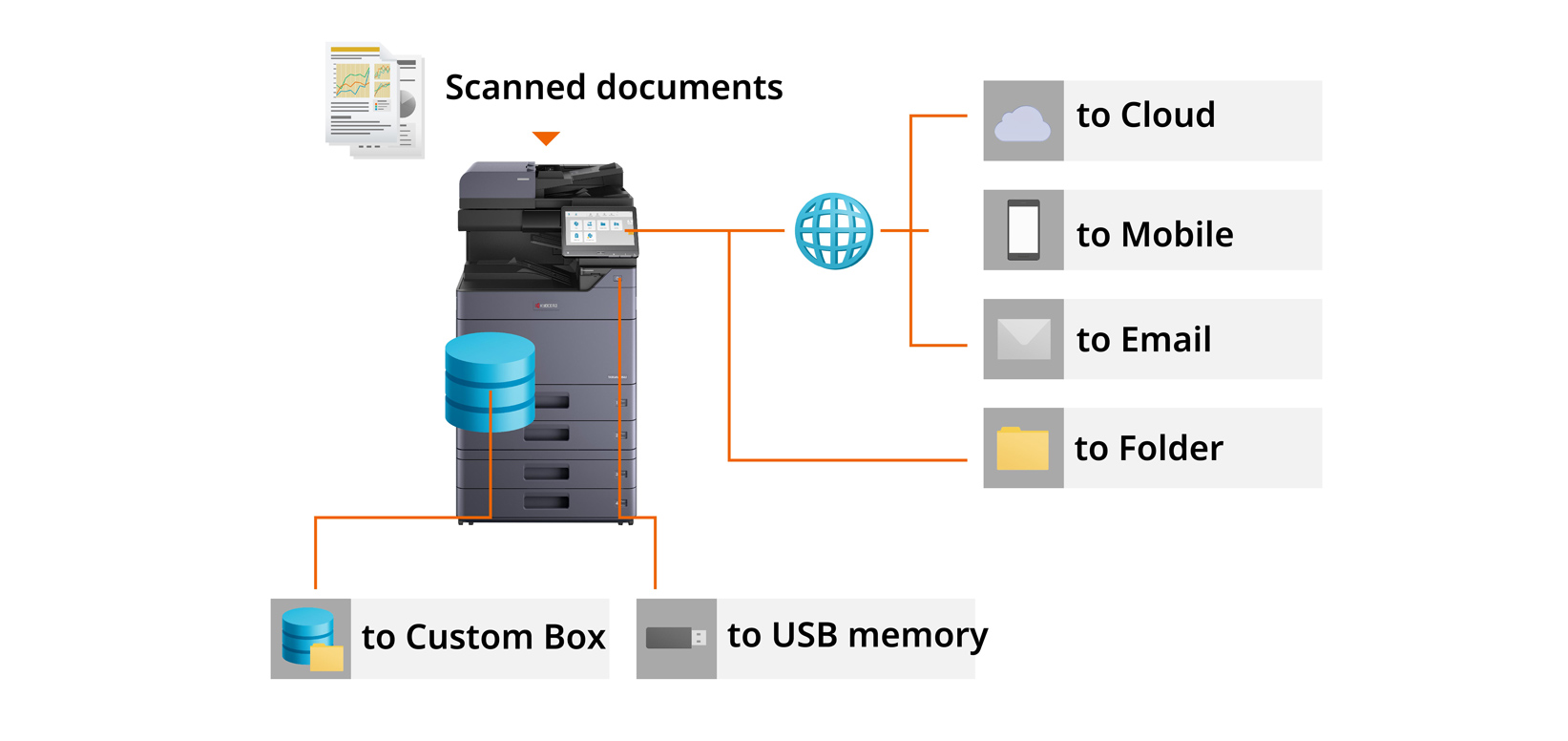
Scan to Cloud
KYOCERA Cloud Connect for Evernote/Google Drive *1
Fleekdrive Connect *2
You can log in to the cloud services "Google Drive", "Evernote" and "Fleekdrive" directly from the operation panel of the device and upload scanned documents without any access from the PC. For example, with Evernote, you can select the notebook you want to save, as well as name the
notebook and set up tags.
*1 Optional software
*2 Optional software
Scan to Mobile Devices
With the "KYOCERA Mobile Print", a free mobile print / scan application that allows you to save scanned documents directly from your multifunction device to your mobile device. It supports JPG, TIFF, and PDF file formats, and the imported data can be transferred using the mail app on a mobile device.
Scan to Email
You can send scanned documents as email attachments with one touch by registering email addresses in the address book. You can also edit the subject and message from the device.
Scan to Folder
Scanned documents can be saved in a specified PC folder that has been set up for sharing on the network. It can also be saved to a shared folder such as network HDD (NAS) and servers. Scan data can be shared and viewed within the company.
Scan to User Box
Scanned documents can be saved in the userbox (storage area created for each individual or group) in the device. Data can be downloaded from a PC via a web browser (COMMAND CENTER RX), and can be shared without concerning the file size by sending the download URL by email.
Scan to USB
Documents can be scanned directly to a USB Flash Memory Drive if the feature is enabled. It requires no PC! You can also access hierarchical folders such as subfolders in the USB Drive from the device directly.
Other Scanning Features
Document/Transmission Settings
●Original Size (Auto Detect/Custom) ● Sending Size (Fixed/Custom) ● Mixed Size Originals (process documents of different sizes all at once)* ● Continuous Scan (Batch processing of files read separately) ● File Separation ● Duplex, Orientation and Binding Orientation ● Original
Orientation ● Reduction/Enlargement ● Centering ● Border Erase (Erase the black border that froms around the image) ● Full Scan (scans original without without white margins) ● File Name Entry ● Add Subject/Body when sending a document ● Skip Blank Pages ● Long Original (Reads
long-sized original documents using document processor)
*Not compatible with DP- 7140.
File format support for transmitting
TIFF, JPEG, XPS/Open XPS, PDF (MMR Compression/High Compression), Encrypted PDF, OCR, MS Office documents (Word/Excel/PowerPoint), OOXML/OOXML (OCR)
Image quality of the document
●Scanning Resolution (600 dpi, 400 dpi, 300 dpi, 200 dpi, 200 × 100 dpi, 200 × 400 dpi) ●Document density ● Original image (Text, Text+Photo, Photo) ● Color Selection (Full color, solid color, two colors, black and white) ● Background Color Adjustment ● Prevent Bleed-thru ● Contrast
● Erase Colors ● Sharpness
Destination Settings
●Direct Input (Folder, E-mail, Fax) ● Select from Address Book (Build-in Address Book, LDAP Address Book, Personal Address Book in PC) ● User Box (MFP storage available per user/group: Set from the custom box screen) ● USB Drive
Address Book
●Search by names ● Import or export of address book data
Scanning transmission method/protocol
● Send by PC (SMB, FTP, FTP encryption) ● Send by Mail (SMTP) ● Send by Windows Server Authentication (WSD/DSM) ● Send by Scanner Driver (TWAIN, WIA)
Other Features
● Send and Print ● Send and Save
